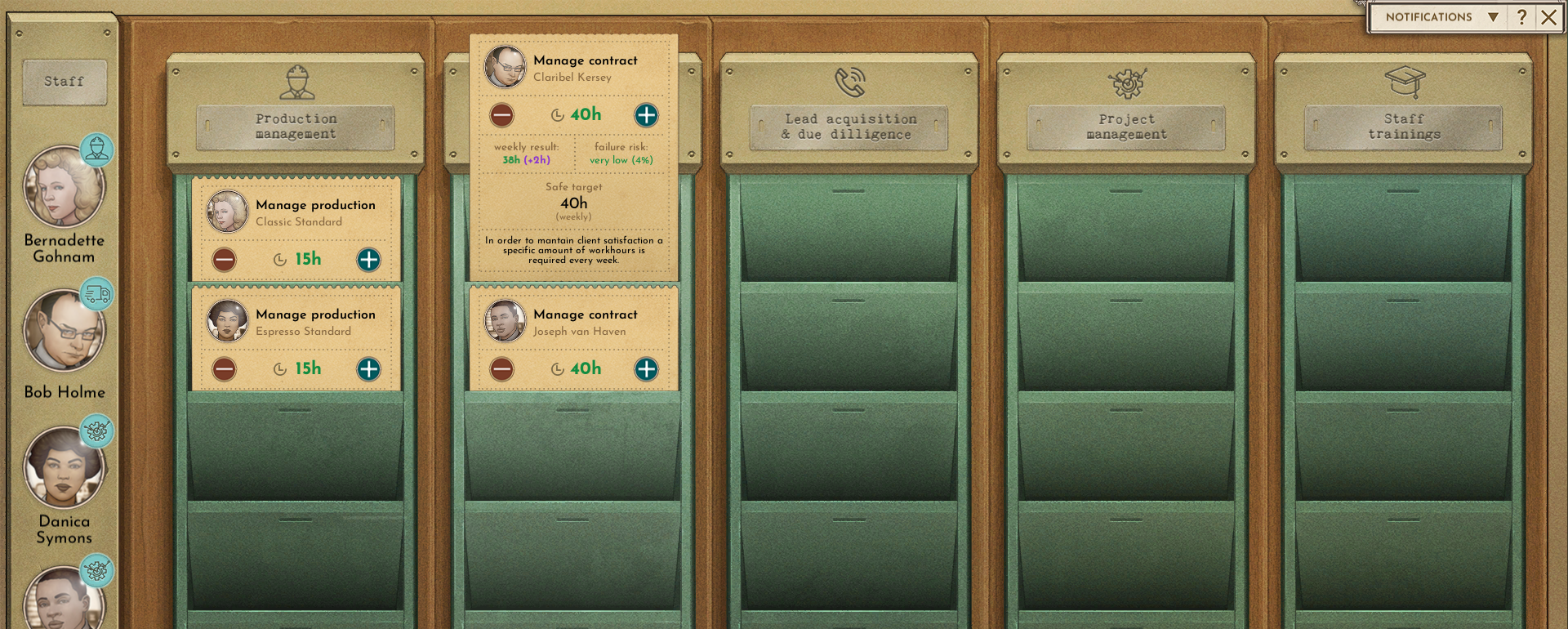
Dev Diary: Management
- 16 June 2021
- Dev Update
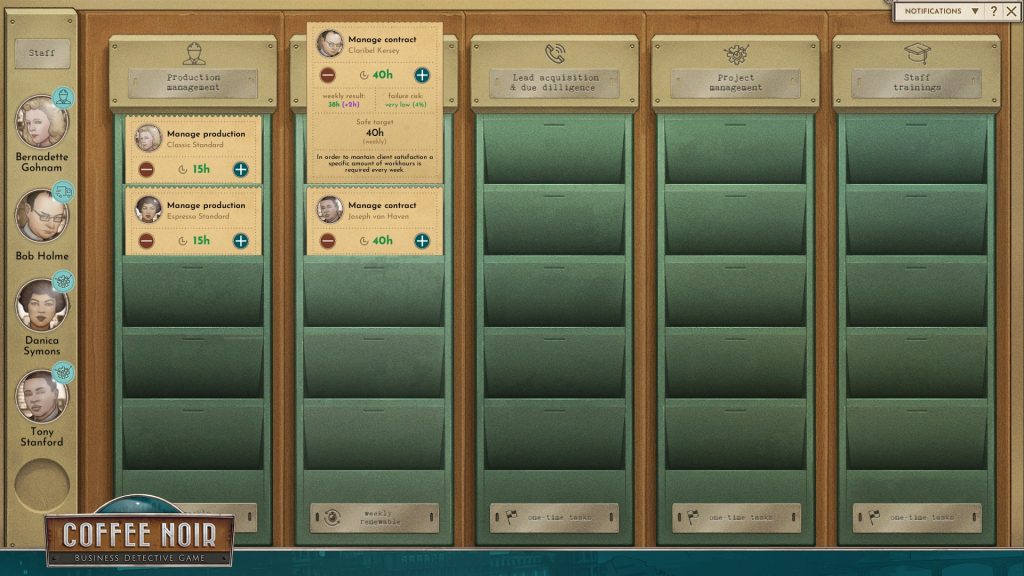
After you sign contracts, buy upgrades, decide to research information on possible new contractors, someone needs to take care of those things. Here comes the Management UI, where you assign your employees to tasks.
To the left, you have a column with the staff. If you hover on their avatars, you’ll see a quick summary of their special skill, workload and work satisfaction. If the satisfaction drops low, go to the HR UI to fix that.
In the Management UI you have five columns for five types of tasks. Tasks appear in them when you do something that creates a new process to manage.
- Production management is for tasks that appear when you start producing a new type of coffee, they stay for as long as you produce it.
- Post-sale account management is for tasks that appear when you sign a contract, they will stay there as long as you keep that contract.
- Lead acquisition & due dilligence is for tasks that appear when you have a new possible contractor and need to gather information about that person before a meeting.
- Project management is for tasks that appear to complete a production or warehouse upgrade, or when you buy a marketing campaign.
- Staff trainings is for tasks that appear when you send an employee to a training via the HR UI, they disappear when a training is complete.
To assign an employee to a task, simply drag and drop them from the staff list to a task card.
The task card itself contains information about the assigned task and allows you to control weekly time spent on it. On top, you see the task name and information what it’s specifically about, for example the coffee type or contractor’s name. There’s also the employee who’s assigned to it, or no employee, if nobody was assigned. Employees are automatically assigned only to their own training tasks, otherwise you need to assign them by hand.
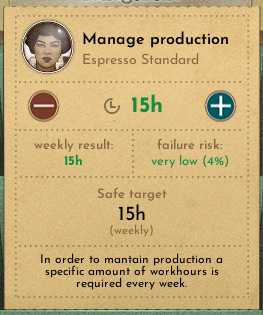
On the card, you can change the weekly time spent on a task. Below the time change option you have the weekly result, failure risk and the safe target. Try to aim for the safe target.
Remember than if the number of hours is lower than intended, the weekly renewing tasks – production management and post-sale account management – will not be effective. The production might fail and the client satisfaction will drop. If it’s just an one-time task, you simply need to complete the specified number of hours, it only might take longer if the number is low. If the number of hours is higher than intended, then you lower the risk of accidents that may happen.
If an employee works overtime, a red icon will show up at bottom right of the employee’s icon and their workload bar will be red.
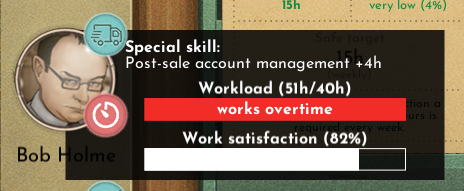
Remember to check the Management UI every time after you make changes to production, sales, find a new client and so on. Make sure all tasks have someone assigned and look at the amount of hours spent on them. Do a quick check of workload and satisfaction. If someone works overtime, consider reassigning some tasks or hiring someone new, you can hire in the HR UI. If a staff member’s work satisfaction has dropped significantly, go to the HR UI to motivate them.
Keep the work balanced!
Check out Coffee Noir at GoG and Steam and visit our social media: Twitter, Facebook and Discord!